SOOC

Love his under eye luggage? lol My boys are like me and constantly look completely worn out. So today we will go over how to fix some of those under eye bags.
First things first lets take care of some basic editing. The first thing I’ll do is take care of the lighting since that picture is rather on the dark side. Since the room we were in was dark I’m not going to worry about making the dark background visible, just brightening up his face. Go to Layers>Adjustment Layer>Curves:
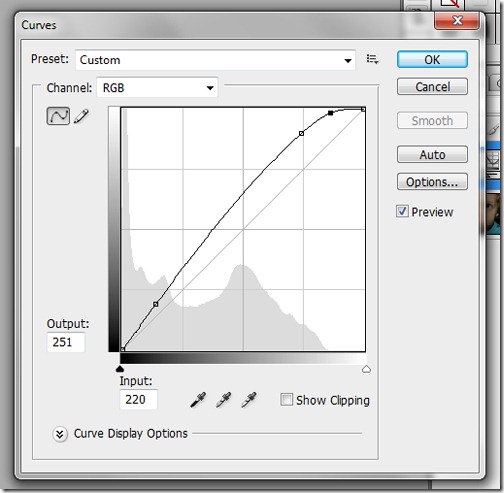

Next, lets fix the color balance. His skin and shirt has just a touch of a green tint so we’ll fix that by going to Layers>Adjustment Layer>Color Balance:


After this I’ll do skin softening, and eye pop, both of those tutorials can be found on The Coffee Shop blog.

The skin softening took care of some of the baggage, but it’s still there just a tad. So what we’ll do now is select the magnetic lasso, set the feather to 10 and use it to go around the worst parts of the bags. After they are selected press CTRL+J to put them in their own layer. Then go to Layers>New Adjustment Layer>Color Balance. Click OK without adjusting then select the adjustment layer in your layers and right click it and select create clipping mask into the layer with the bags. Double click the adjustment box and move the sliders until you get a nice greenish tint.


Select the bag layer (not adjustment) and change your blending mode to Soft Light and set your opacity to somewhere between 20 – 40. (Mine is at 30)

And that’s it I’m done! I’ll use the Healing tool to clean up his face some but that’s really it. Here’s a split view of SOOC and edit and then the full edit. :o)



No comments:
Post a Comment